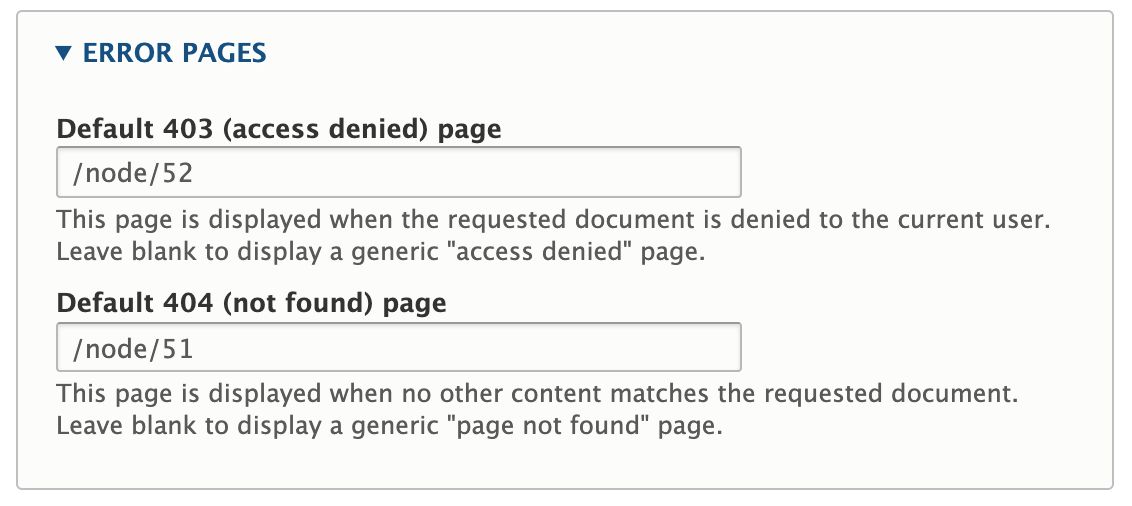Change basic site information such as site name, email address, slogan, default front page, and error pages.
Access and Edit Basic Site Settings
- Verify you are logged in or follow instructions to login and access your drupal site.
- From the Admin Toolbar: Click “Manage”, then click “Configuration”.
- Under the “System” section of options, click “Basic Site Settings”.
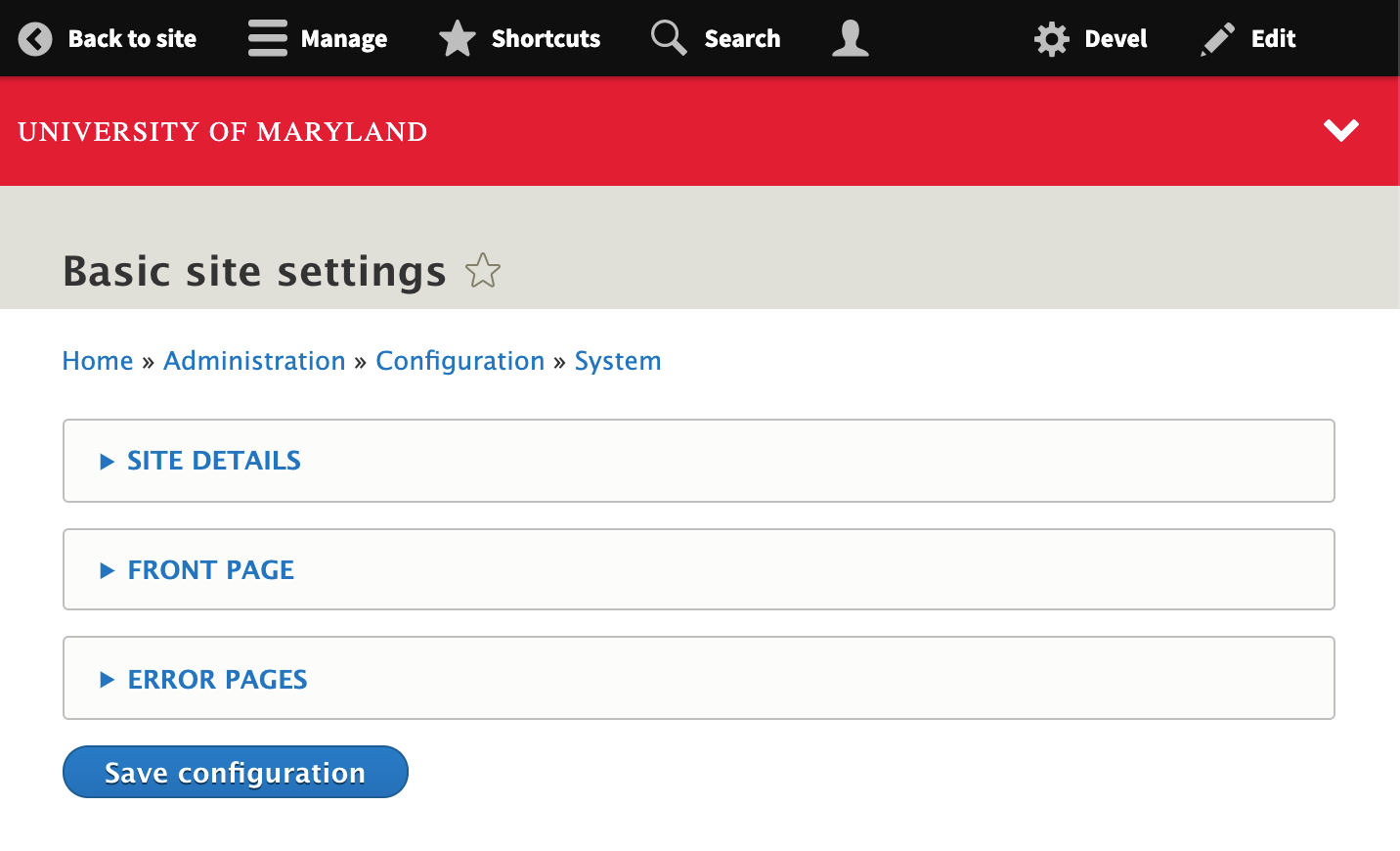
- Make desired changes.
- Click the “Save Configuration” button at the bottom of the page.

Site Details
- Site Name: The Site name is used in a number of places on the site including the footer contact section, and to improve Search Engine Optimization.
- Slogan: Optional tagline you can set for your site.
- Email Address: The email address used when automated emails are set from the site, such as notifications. Use only a university email address ending in “umd.edu”.
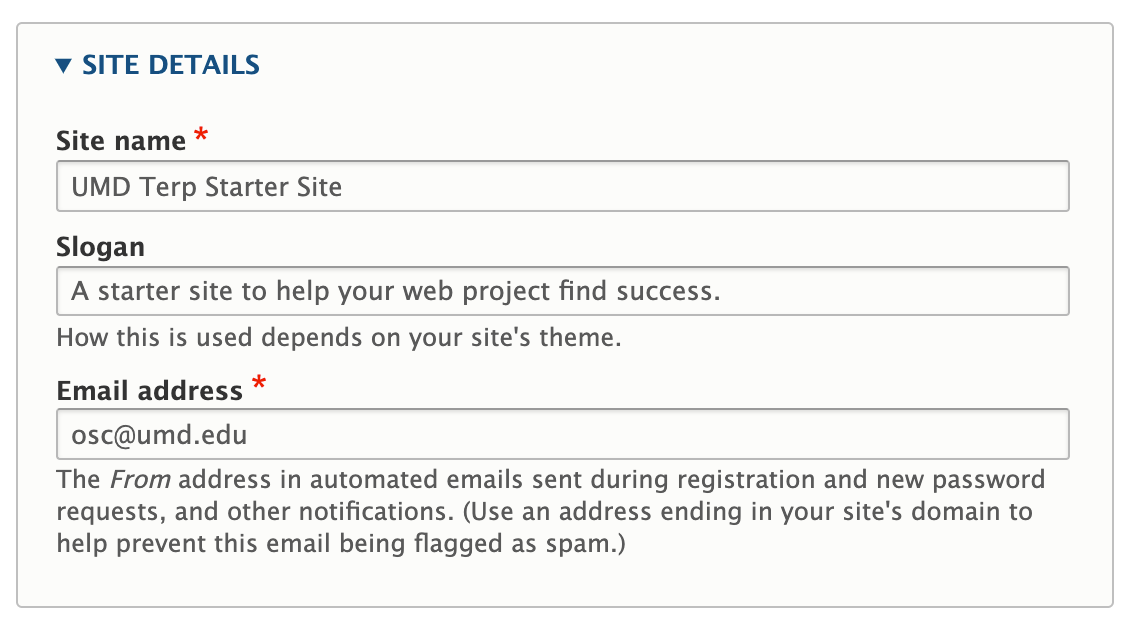
Front Page
While you can create any number of pages using the UMD Terp Homepage layout, only one page can be used as the site’s default landing page.
- Find the URL: Copy and paste the portion of the URL (Web address) after “[site-name].umd.edu” for the page you want to use as the front page. Example: if the page’s url is: “drupal8.umd.edu/home-main”, copy the “/home-main” part, including the leading slash (/).
- My url is the word node with a number: If the url to the page you want to use as a front page is the word “node” with a number after it, include only those two items, and nothing after or before it. Example, if the address to the page you copied is “drupal8.umd.edu/node/42/edit?user=user”, use only “/node/42”, including the leading slash (/).
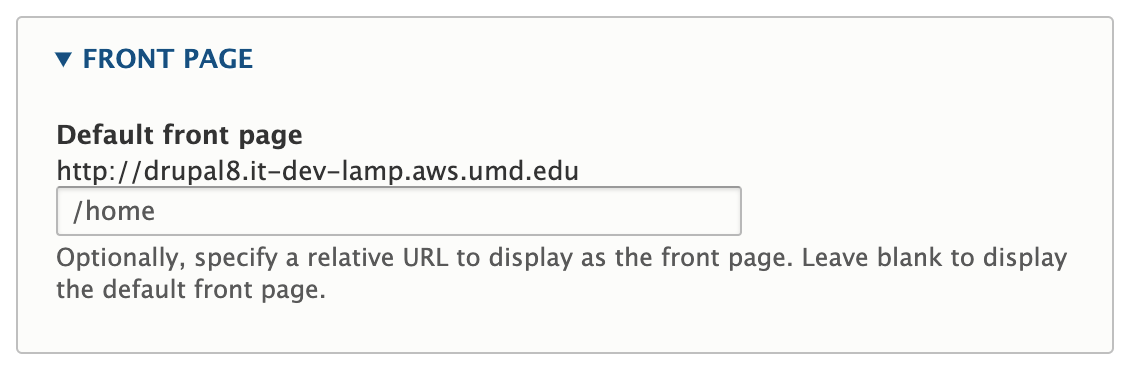
Error Pages
- Default 403 (access denied) page: This page is displayed when the requested page, document or web address is denied to the current user, usually because they do not have permissions to see it. Leave blank to display a generic "access denied" page.
- Default 404 (not found) page: This page is displayed when no other content matches the requested page, web address, or document. Usually if the web address was typed incorrectly, or the content has since moved or been removed. Leave blank to display a generic "page not found" page.