Along with the UMD Terp Footer Settings that make it possible to customize your site’s contact information and social media channels, you can also add a menu of links right above that contact information. These links, like the rest of the footer, will appear on every page of your site. This is a perfect space for links to a contact form or sites affiliated with your organization.
Access Footer Menu Settings
- Verify you are logged in or follow instructions to login and access your Drupal site.
- Once logged in, from the Admin Toolbar: Click “Manage”, then click “Structure”, then click “Menus”.
- On the Menus Page, click “Edit Menu” on the row titled “Footer Menu”.
Editing the Main Menu
Add a Menu Item
- Follow instructions to Access Footer Menu Settings.
- Click the “+ Add link” button near the top of the “Edit menu Footer Menu” page.

- Fill in and set required information and options.
- Menu Link Title (required): The text to be used for this link in the menu.

- Link (Required): the URL (web address) to the content you want to link to. If the content you are linking to is a page on the site, the page will automatically appear as soon as you start typing the name into the field. Be sure to include “https://” in the address if you are linking to an entirely different website.

- Attribute > Target: By default this is set to none, it can be changed to open in a new window.
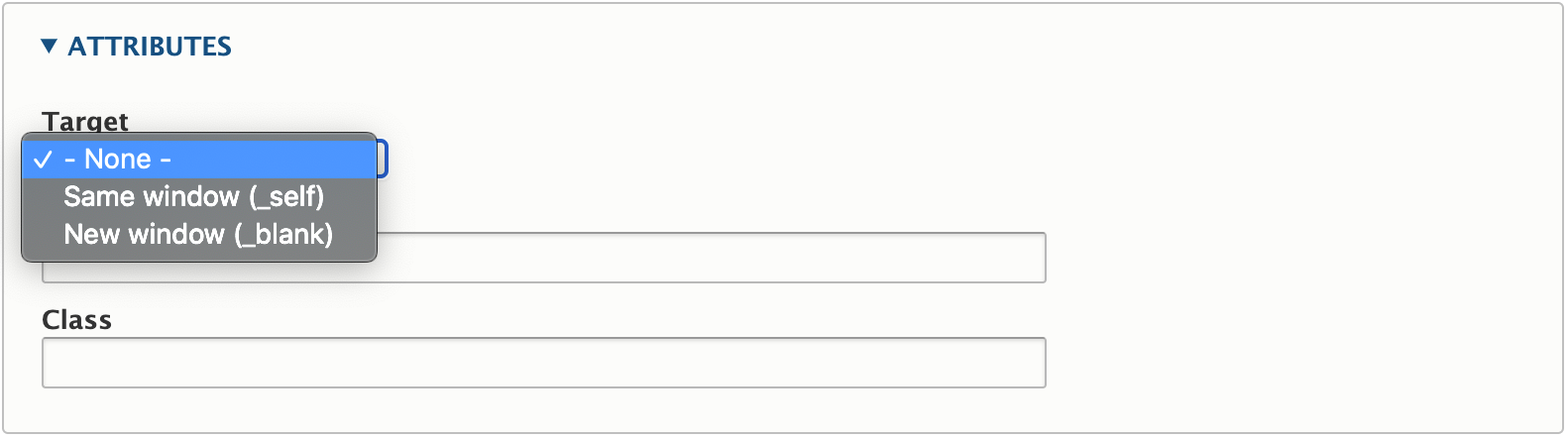
- Enabled: Make sure the “Enabled” option is checked.
- Parent Link: The parent link for footer links must be set to <Footer Menu>.
- Menu Link Title (required): The text to be used for this link in the menu.
- Click the Save button at the bottom of the page.
Move/Arrange Footer Menu Items
- Follow instructions to Access Footer Menu Settings.
- Menu items can be rearranged by clicking and dragging the crossed arrows icon on the left side of the menu item you want to move.
- One level: Unlike the Main Menu, the Footer Menu does not support sub/child links. Use the crossed arrows to move links up or down to change their order only.
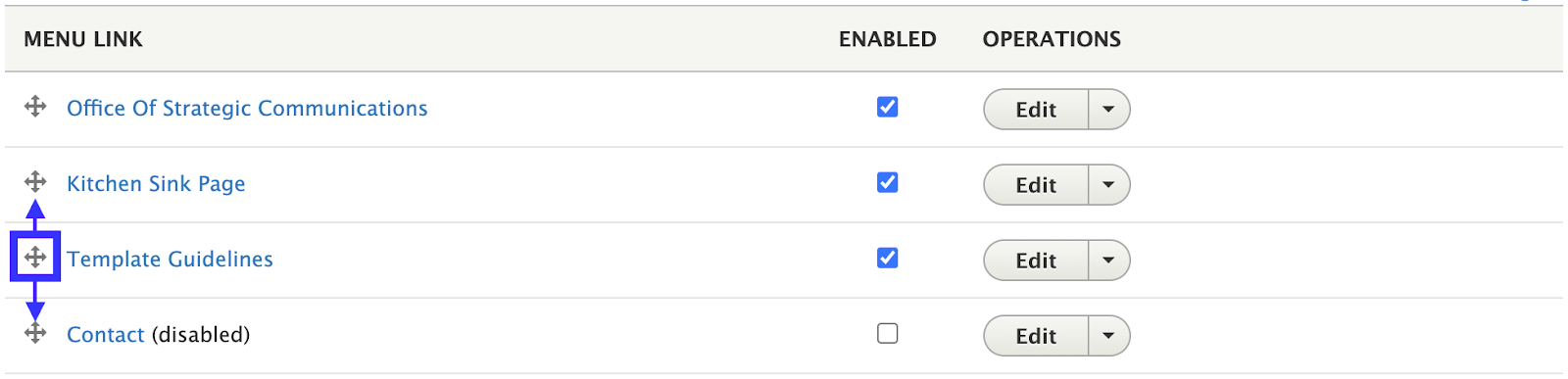
- One level: Unlike the Main Menu, the Footer Menu does not support sub/child links. Use the crossed arrows to move links up or down to change their order only.
- Click the “Save” button at the bottom of the page to save your changes.
Enable/Disable Footer Menu Items
- Follow instructions to Access Footer Menu Settings.
- Uncheck the box next to the Footer Menu link you want to disable. Disabling a link will not delete it from the menu, but hide it from the Front-End (what visitors see).
- Check the box to enable the link again.
