What is a User?
Anyone who visits the site is considered a user, even you, reading this documentation, are considered a user. There are three default roles/groups of users when a Drupal site is created. User accounts provide an individual with an identity to the site, and when assigned roles (like administrator), allow those individuals to add or edit content, make changes, or any number of the activities described in this documentation.
User Accounts vs UMD Terp Person
The only commonality between a User Account and a UMD Terp Person is that they refer to a person or individual, otherwise they serve very different purposes. The UMD Terp Person is a content type (or page layout) designed as a space to share or promote important information for individuals in your school, department or unit, and is useful for faculty, or staff directories. The User account provides an individual with an identity to the site, and when assigned roles (like administrator), allow those individuals to add or edit content, make changes, or any number of the activities described in this documentation.
An individual may exist on a site as both a UMD Terp Person and with a User Account. Example: Jane Doe, the department’s lead editor, may exist as a UMD Terp Person page for the site’s staff directory, and also have a User Account for making necessary changes to Articles posted to the site.
Review guidelines for the UMD Terp Person layout
Edit User Accounts
Access the People Page (for User Accounts)
- Verify you are logged in or follow instructions to login and access your drupal site.
- From the Admin Toolbar: Click Manage, then click “People”.
- The people page will load with a tab called “List” selected, listing all the current users on the site with options to search for or add new users.
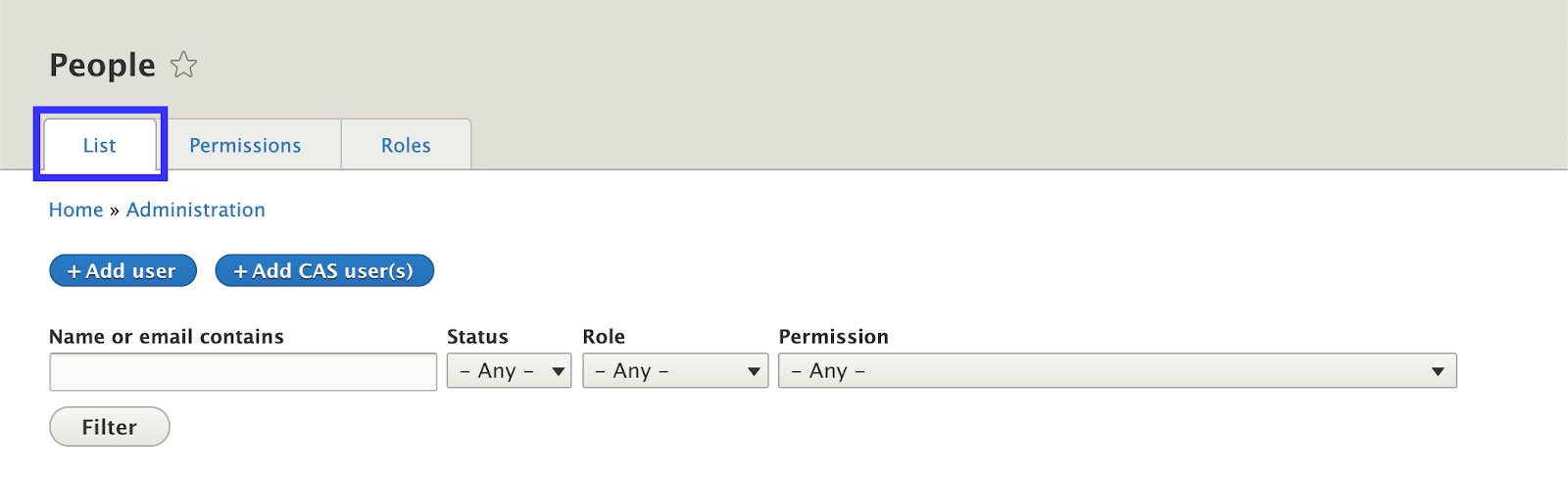
Add New CAS User(s)
What is CAS?
Learn more about CAS at the Division of Information Technology.
Steps
- Follow steps to Access the People Page (for User Accounts).
- Click the “+ Add CAS User(s)” button near the top of the page. You will be brought to the “Bulk Add CAS Users” page.
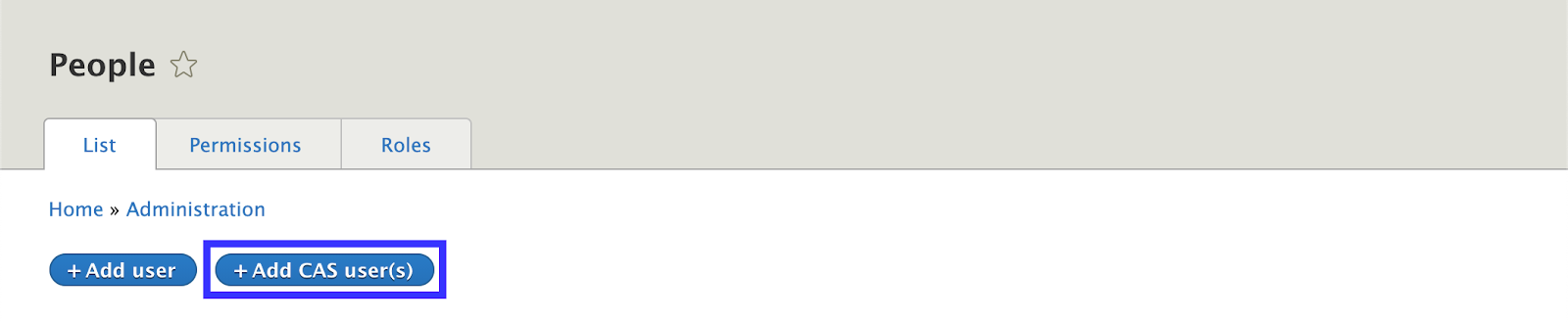
- Fill in necessary information on the “Bulk Add CAS Users” page.
- CAS Username(s): Enter the CAS usernames for each individual you want are creating an account. You can create multiple accounts at once, entering one Username per line in the field. Verify the spelling of the person’s CAS Username before adding them to the site.

- Assign Roles: If you already know what roles you want to assign to these new users, check off the role(s) you want to assign. You can assign multiple roles to a single user account.

- CAS Username(s): Enter the CAS usernames for each individual you want are creating an account. You can create multiple accounts at once, entering one Username per line in the field. Verify the spelling of the person’s CAS Username before adding them to the site.
- Click the “Create New Accounts” button at the bottom of the page.
A Note on Adding Users without CAS:
Don't. Use CAS instead: When adding new user accounts to a site, it is strongly recommended to create their account using the Add New CAS User(s) instructions. Creating accounts via CAS is more secure, and helps verify that an individual with access is affiliated with the university. It’s also easier as it will automatically fill in any necessary information, and users will not have to recall yet another set of username/passwords.
If for any reason, it is not possible to add a user via the Add New CAS User instructions, refer to the official Drupal documentation on Creating a User Account.