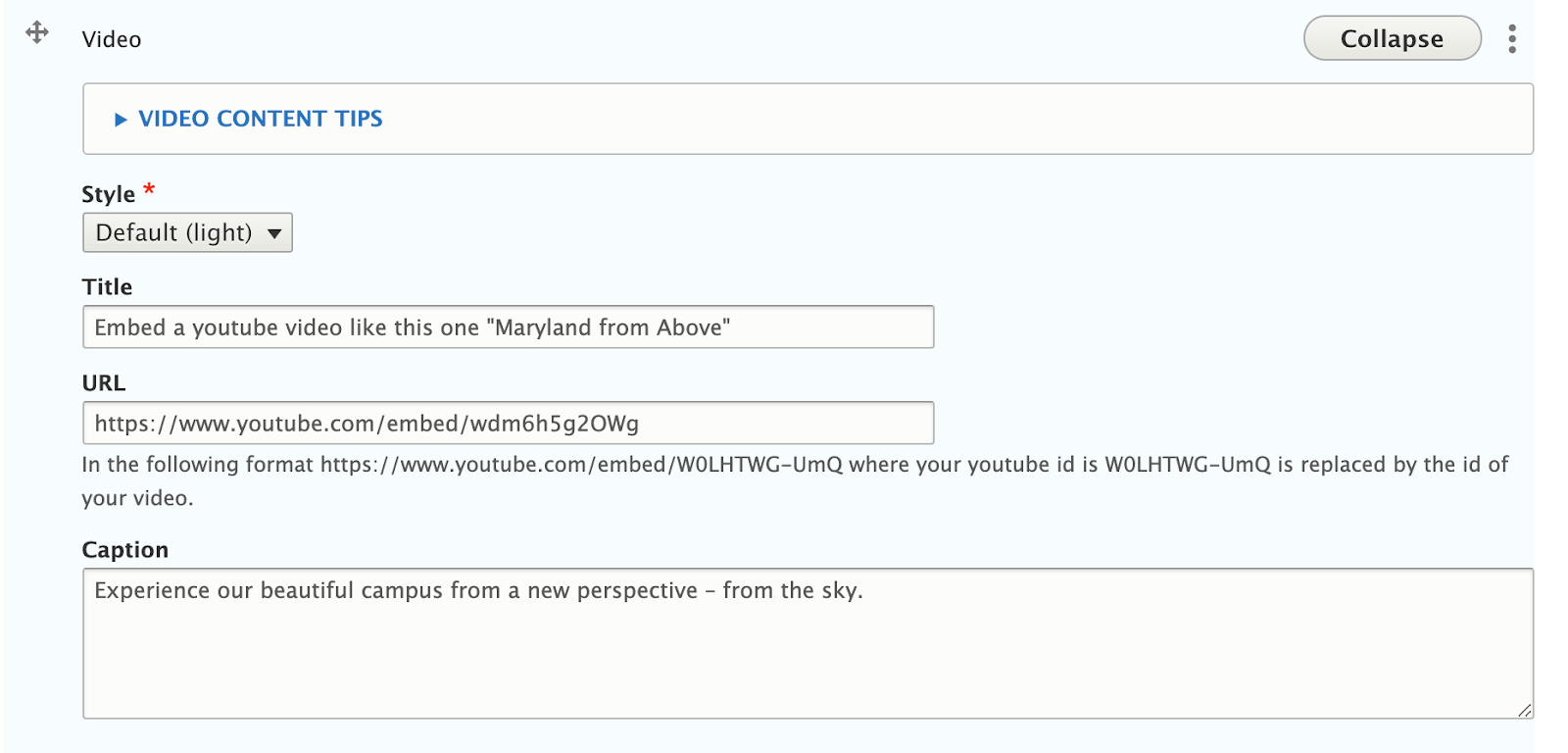The video section supports videos published to youtube. Videos take up the full width of the page’s container. Video widgets require the embed link of the youtube or vimeo video to work.
Copy the embed link of your youtube or vimeo video
- Search for or Visit the page of the youtube or vimeo video you want to add.
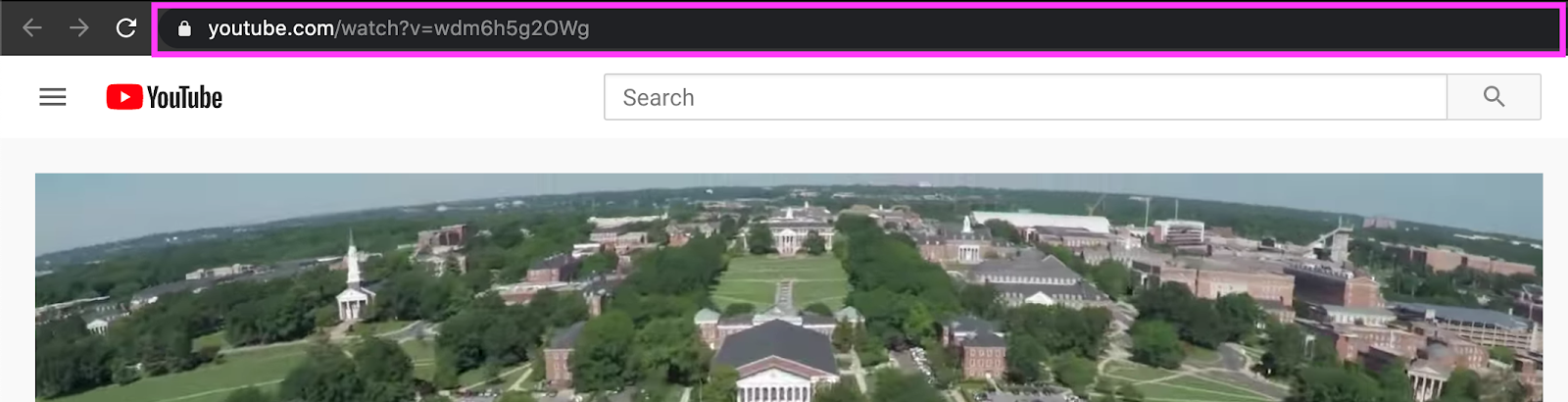
For vimeo, click on the share button to see the embed link for the video. - Copy the ID for the video. It is a series of number and letters with no special characters at the end of the web address. Look for it directly after the characters "watch?v=".
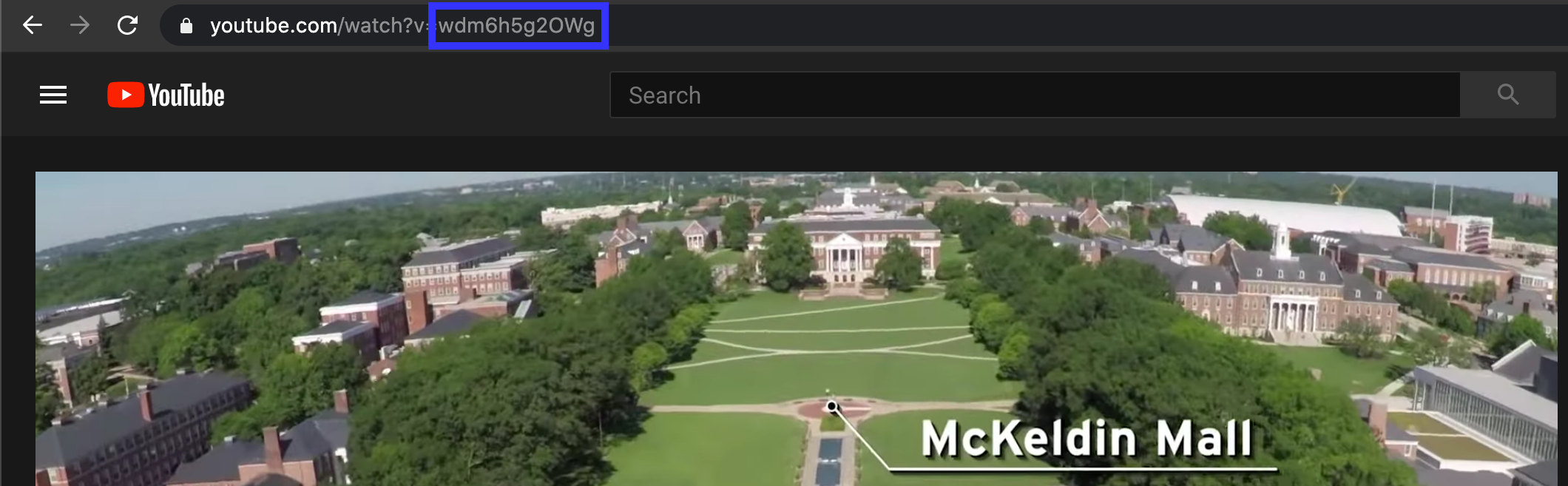
For vimeo, copy the URL from the embed code that has player in the link. For example, https://player.vimeo.com/video/72440805. - If the web address is very long with a lot of information, the Video's ID is still there, just a little harder to find and copy. instead, look for it after the characters "watch?v=" but before any "&" sign.
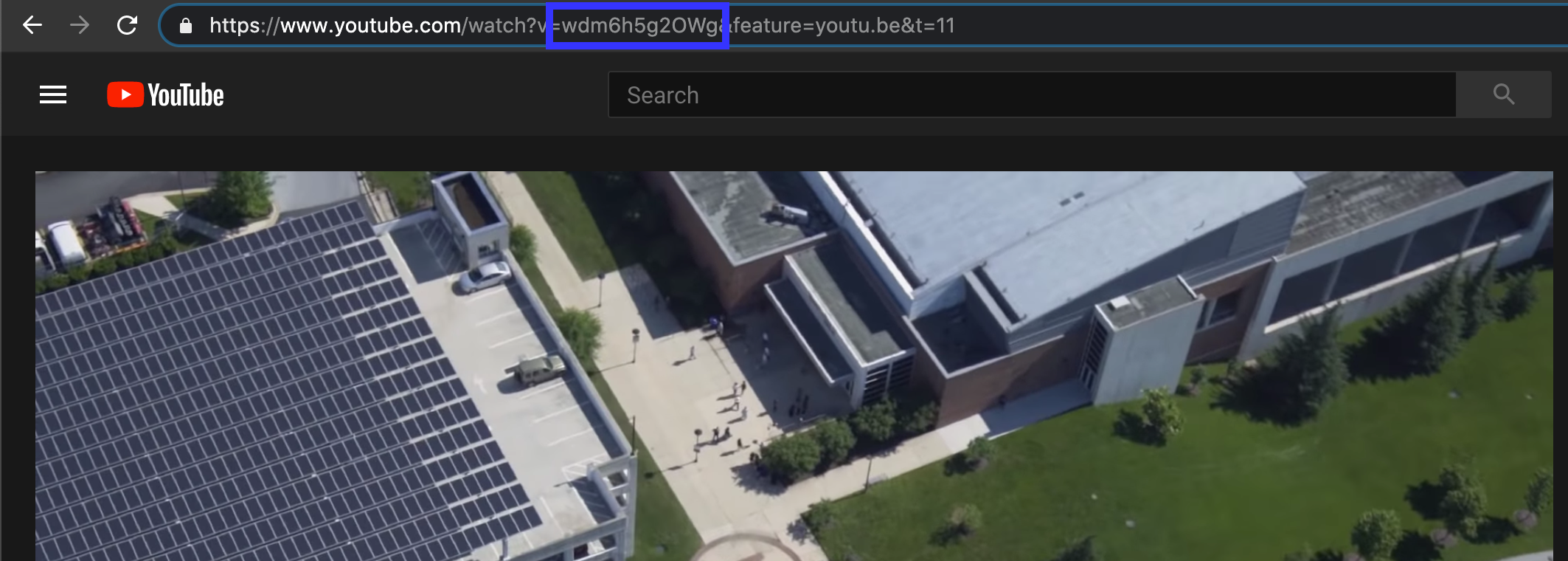
Add or edit an embed link
- Follow the instructions to add a new widget to your page (Select: “Add Video”), or follow the instructions to edit an existing widget.
- Follow instructions for copying the ID of the desired video.
- For youtube, add the ID to the the end of the address "https://www.youtube.com/embed/", to create the embed link. (ie: If the video's ID is "wdm6h5g2OWg", the embed address is "https://www.youtube.com/embed/wdm6h5g2OWg")
- For vimeo, add the embed link to the URL field. (i.e. https://player.vimeo.com/video/72440805)
- Paste the Embed Address into the URL field of the video widget.
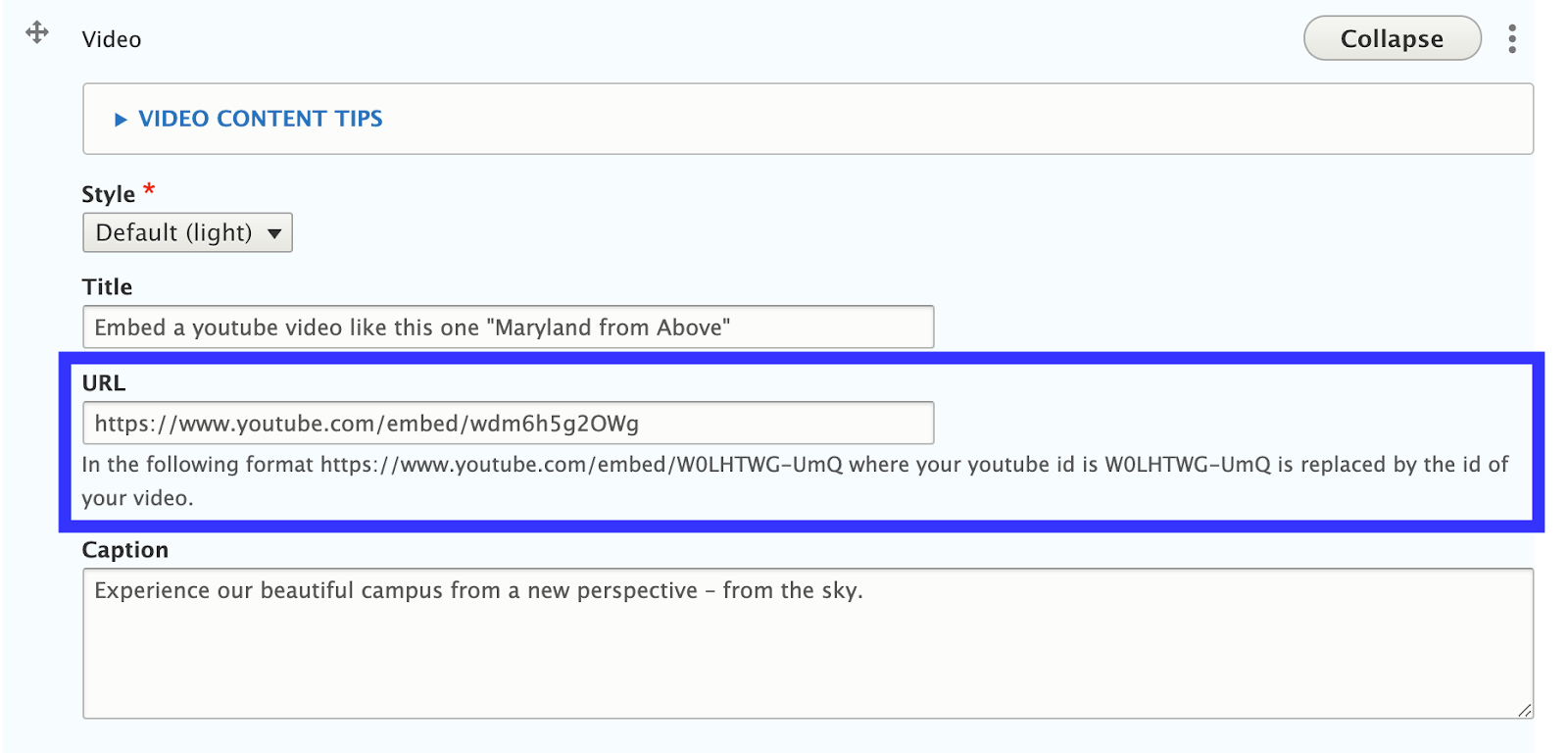
Available text fields for the video widget
- Title: The title should describe the contents of the video in about 150 characters or less. Always include a title with your embed video to make it accessible to those who use screen readers as well as search engines. Because the title is not displayed visually, it does not support any formatting.
- Caption: Similar to captions under images, this caption will appear under the embed video. While the video’s title is meant to describe the contents of the video to screen readers, the caption might also convey a video’s source, attribution, or reasons for inclusion on the page. The caption does not support formatting (bold italics, etc).
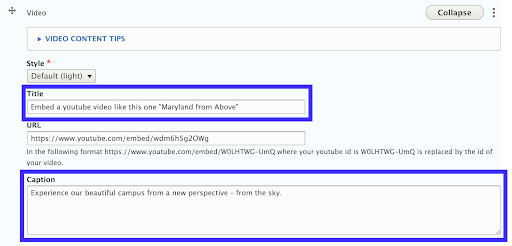
Recommendations
Do
- Limit the use of video. Video can slow down site rendering.
- Use short videos that convey a message.
Don’t
- Overuse videos. These should be used sparingly.
Front-end View (What it looks like)
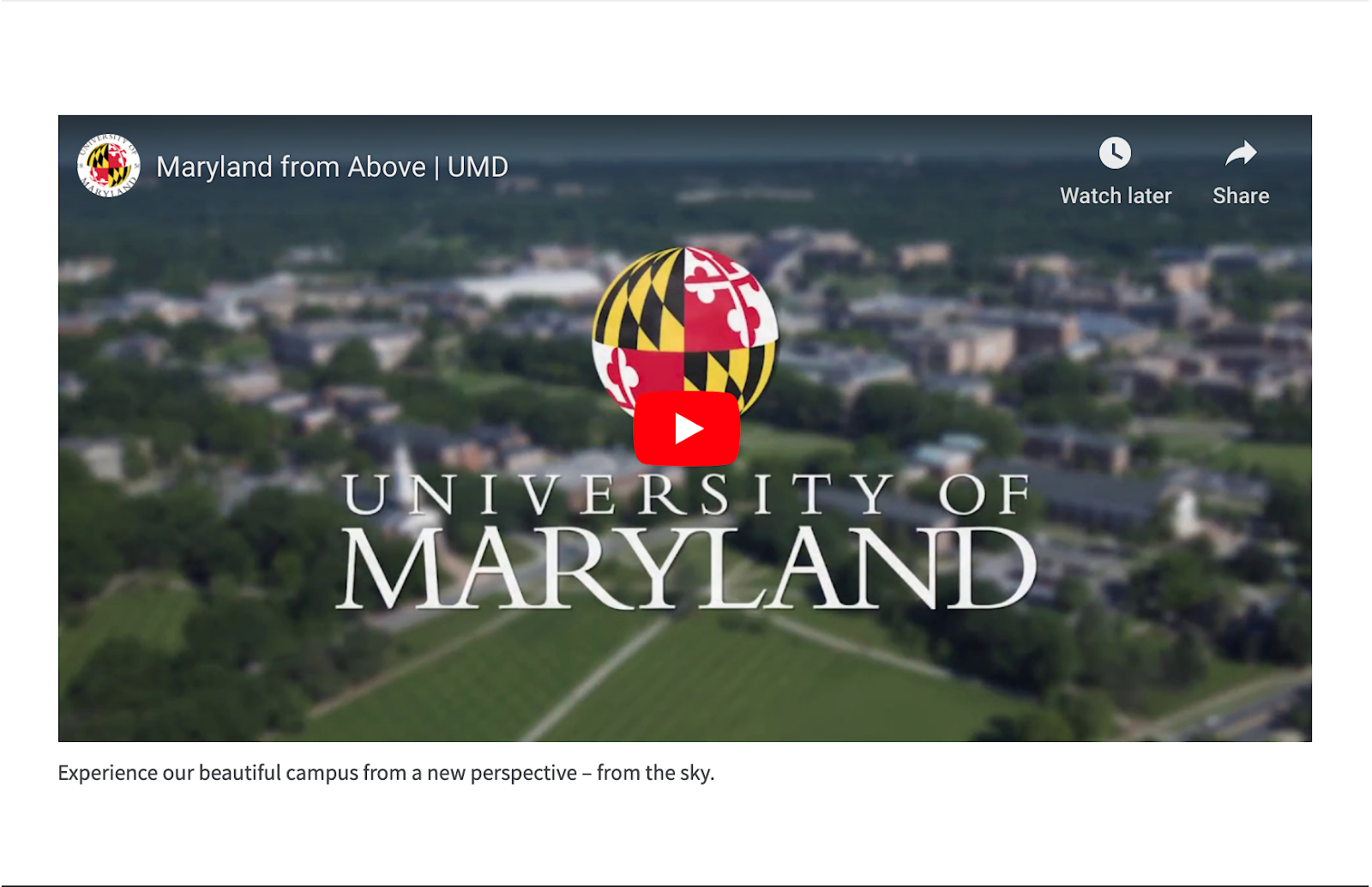
Back-end View (What the editor sees)