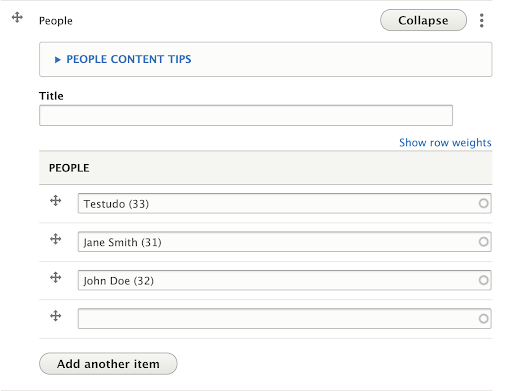The People widget is manually populated from pages created with the UMD Terp Person layout made available in the Templates (the UMD Terp Person layout provides space to share or promote important information for individuals in your organization).
- Great for department/unit directories: The People widget lists People pages as cards linked to that person’s page, and can be used to create a site's Faculty/Staff directory.
- Card layouts: Cards are arranged in a 3 column grid on larger screens, and each card shows an image, name, title, and link.
- Ordering: The People widget employs a manual ordering system and multiple sections can be used to differentiate between teams or a hierarchy within your organization.
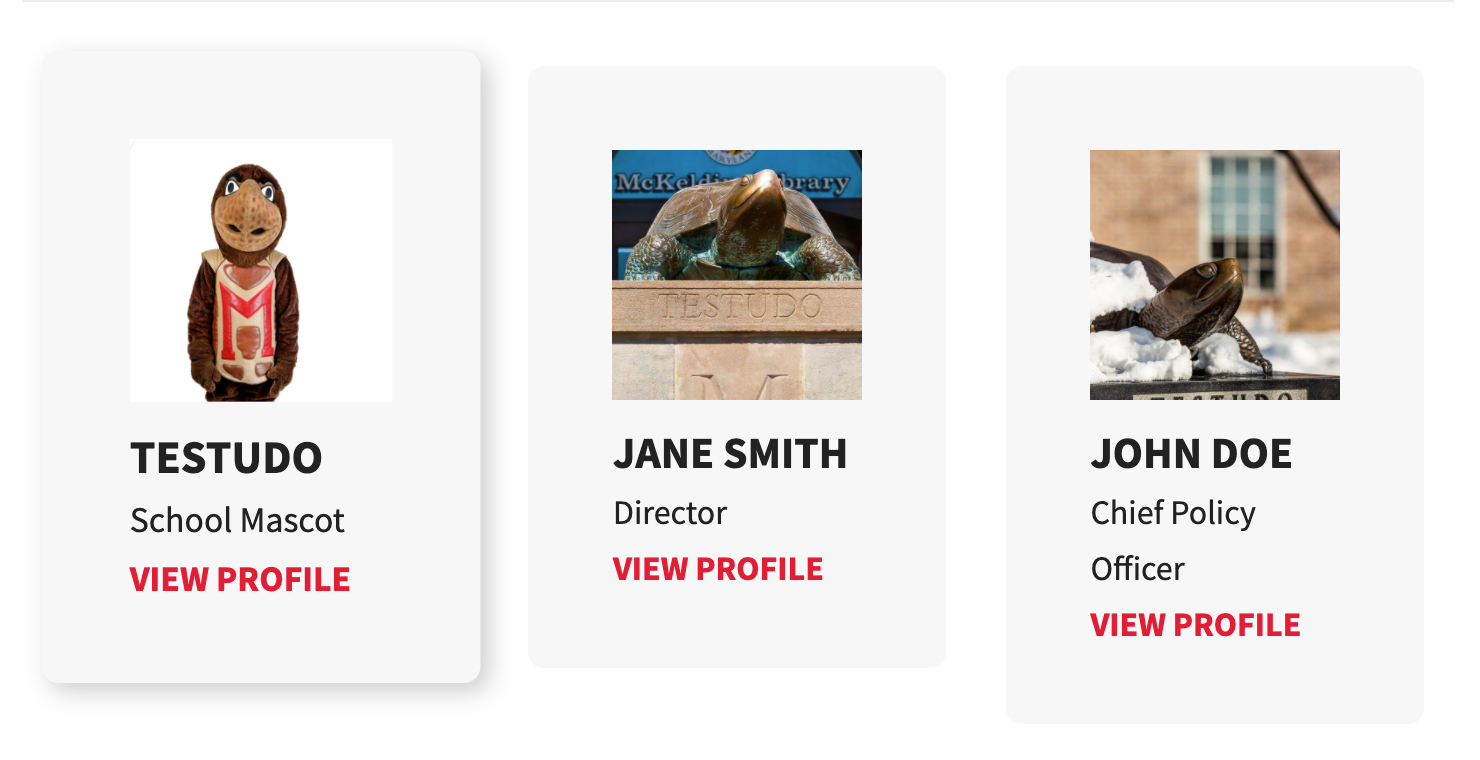
Adding a person to a People Widget
- Follow the instructions to add a new widget to your page (Select: “Add People”), or follow the instructions to edit an existing widget.
- Click the “Add Another Item” button at the bottom of the People widget.

- Begin typing the person’s display name into the available field to search for that person. Available results appear under the field.
- Click the name you want to add to the person Widget.
- Troublshooting: If the person you are looking for does not appear, verify they exist as a Person page, and verify the spelling of their display name. Learn about the UMD Terp Person layout.

- Troublshooting: If the person you are looking for does not appear, verify they exist as a Person page, and verify the spelling of their display name. Learn about the UMD Terp Person layout.
- Change the order: a Person can be rearranged by clicking and dragging the crossed arrows icon on the left side of the person field you wish to move.
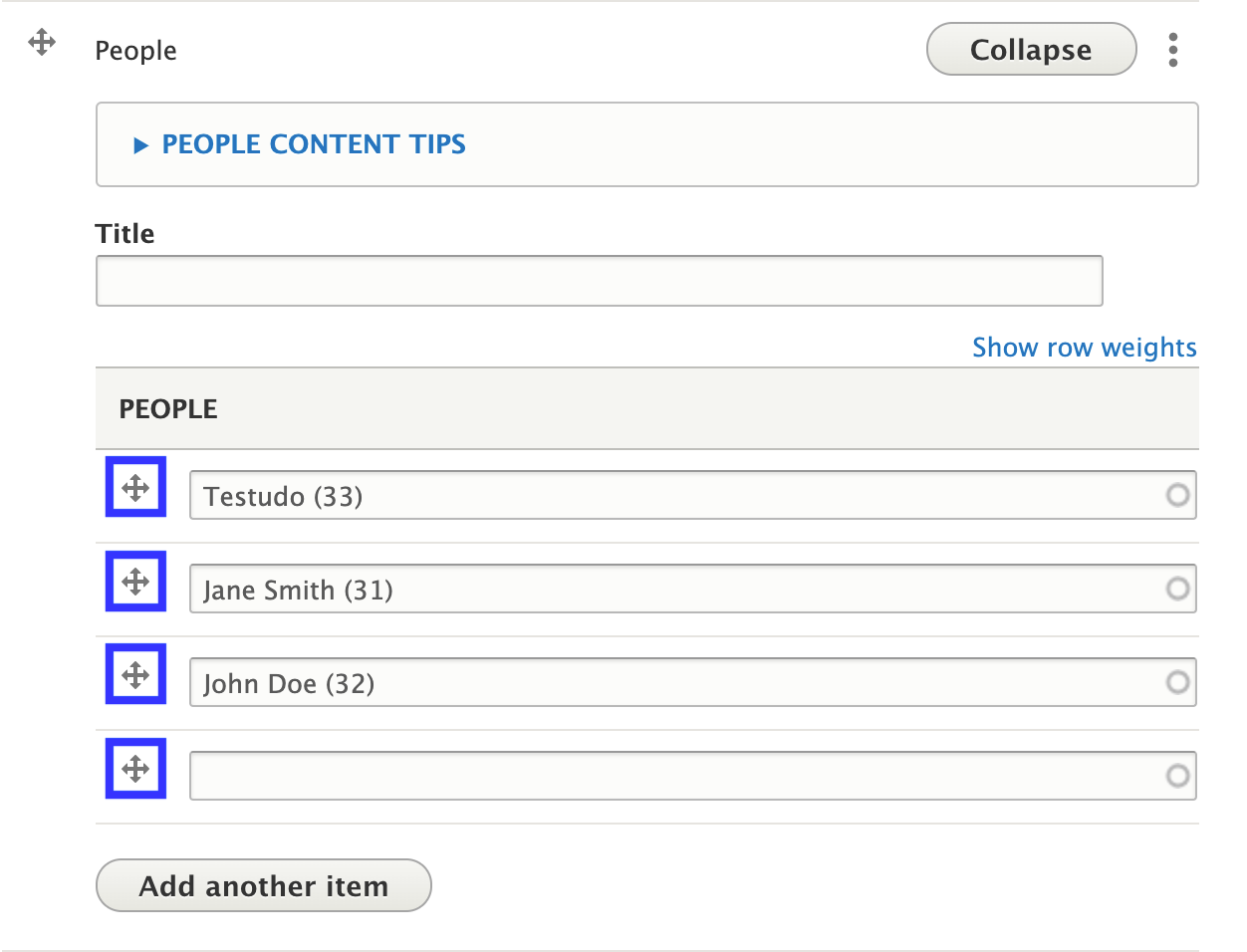
Recommendations
- Use groupings that apply to your organization. Use the Title field. For instance "Leadership" or "Staff".
- Learn about the UMD Terp Person layout.
Front-end View (What it looks like)
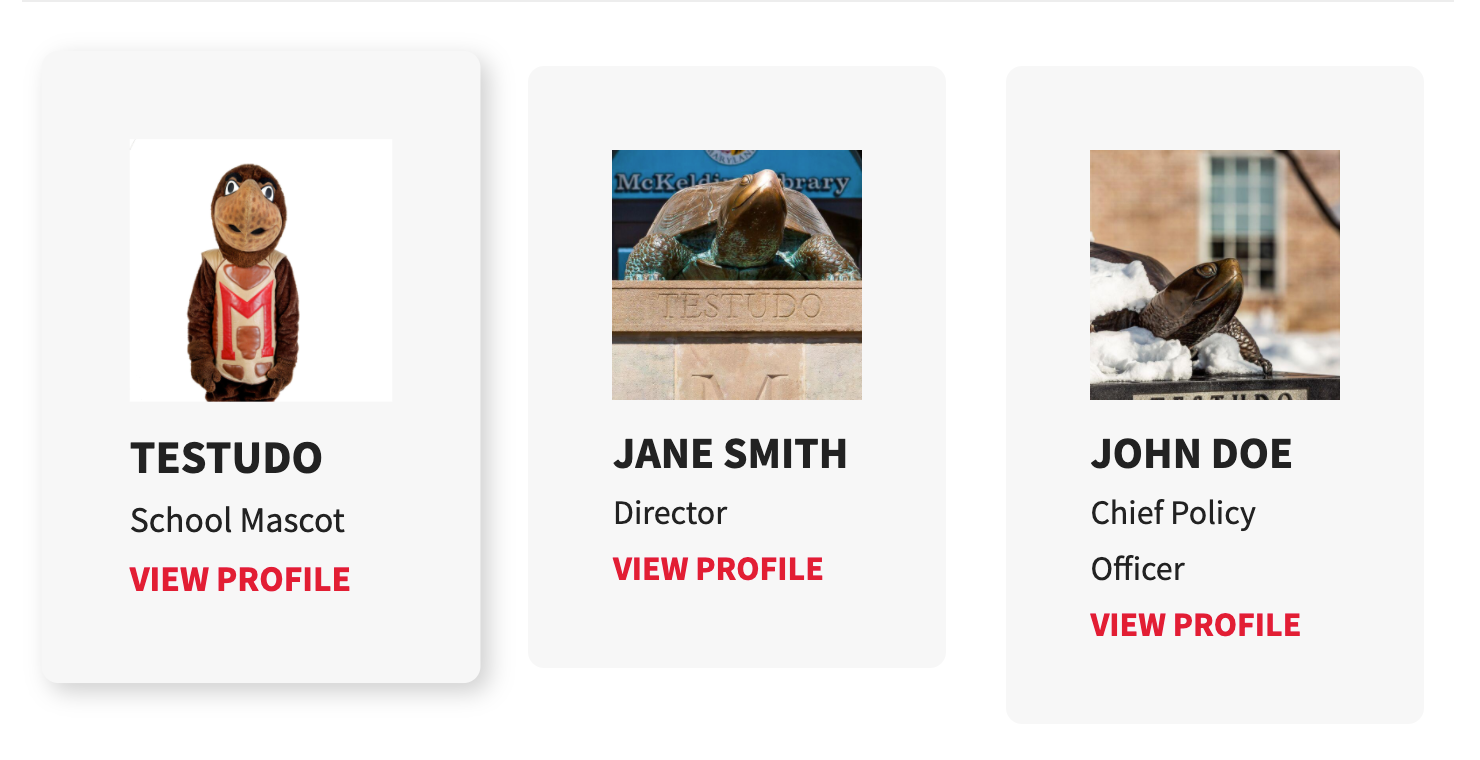
Back-end View (What the editor sees)